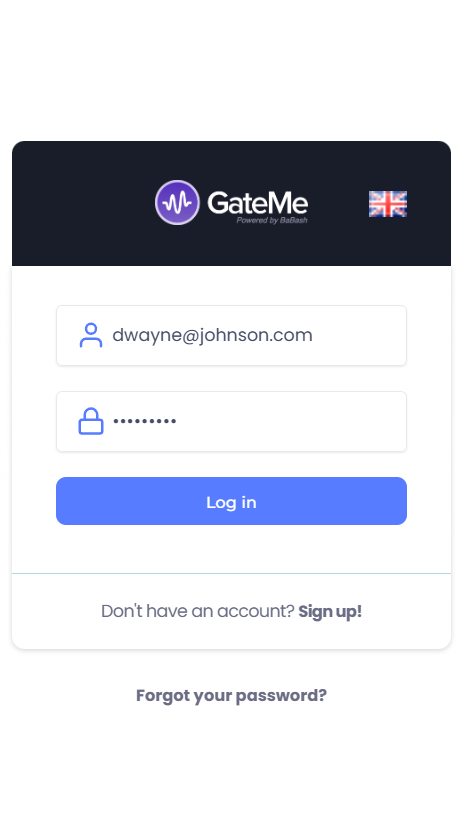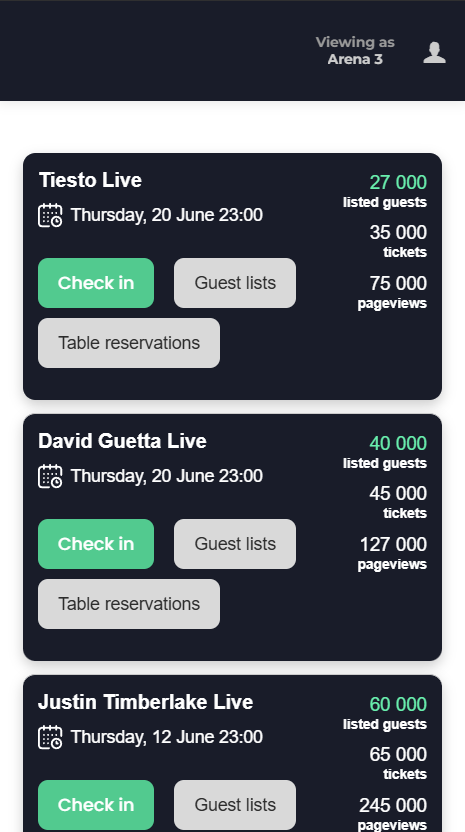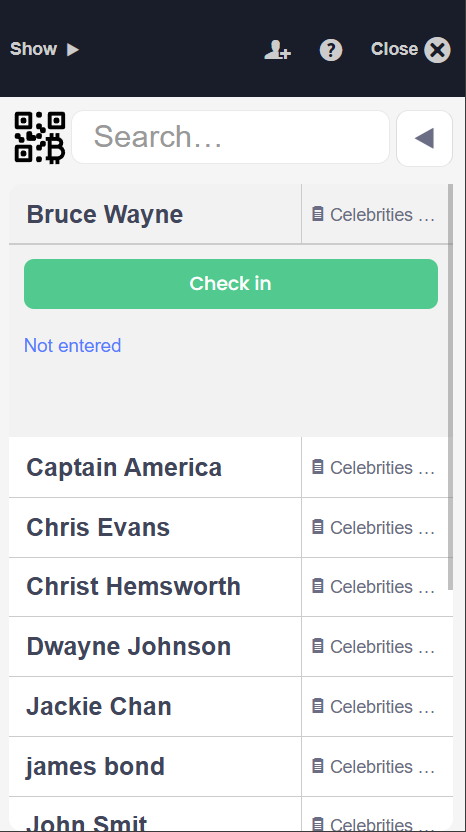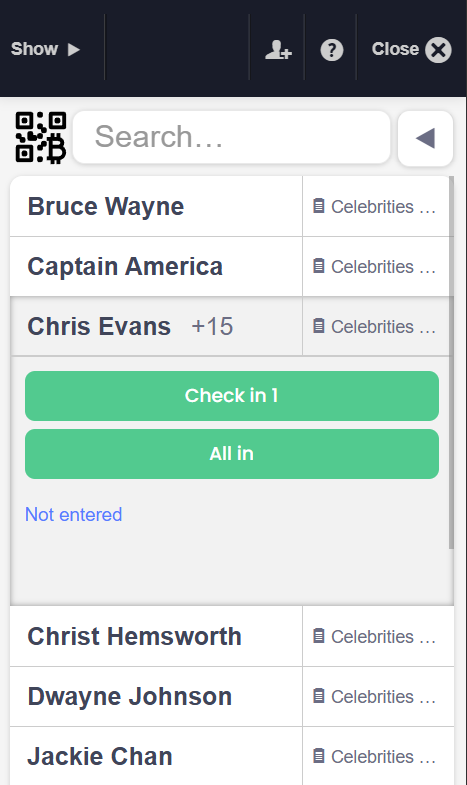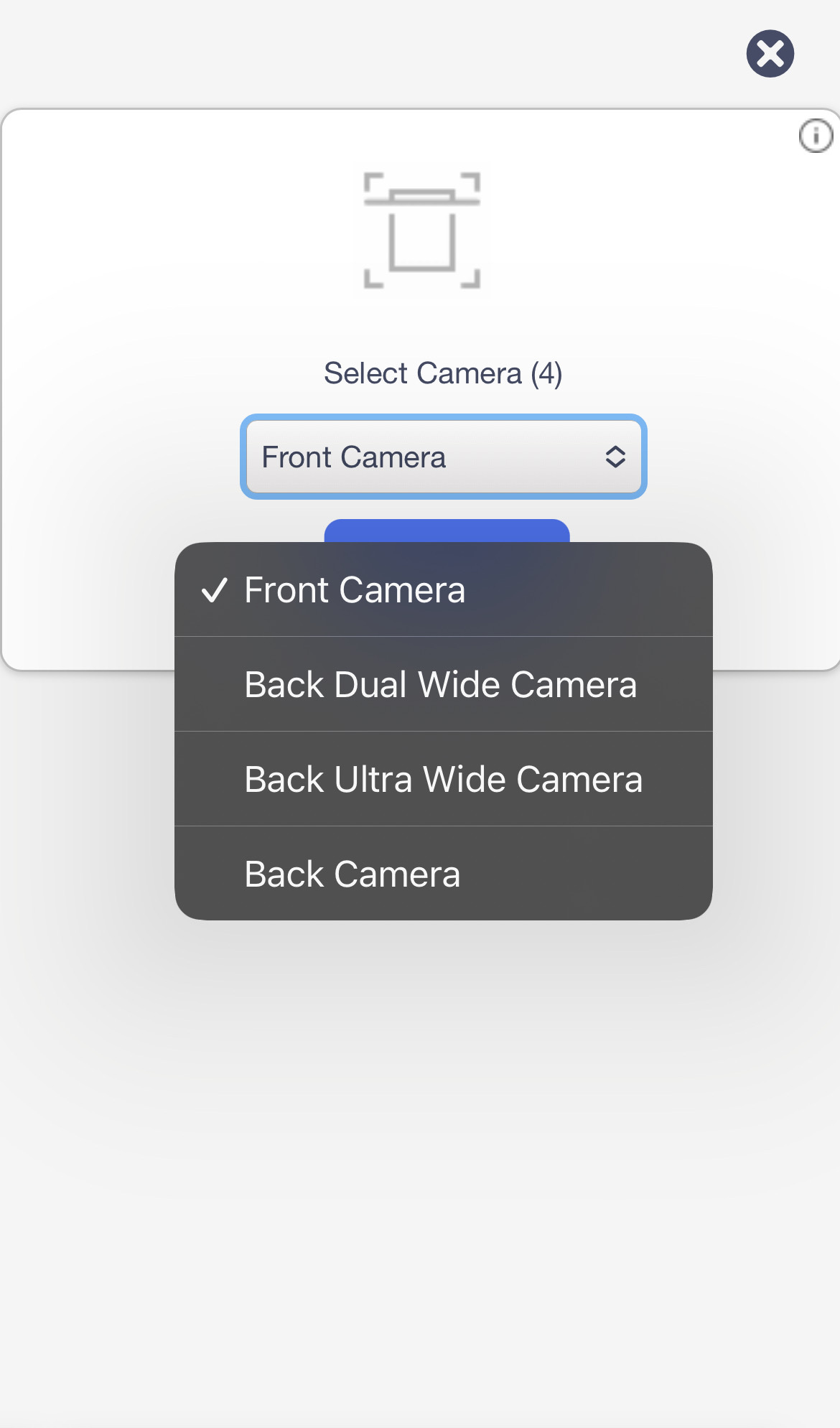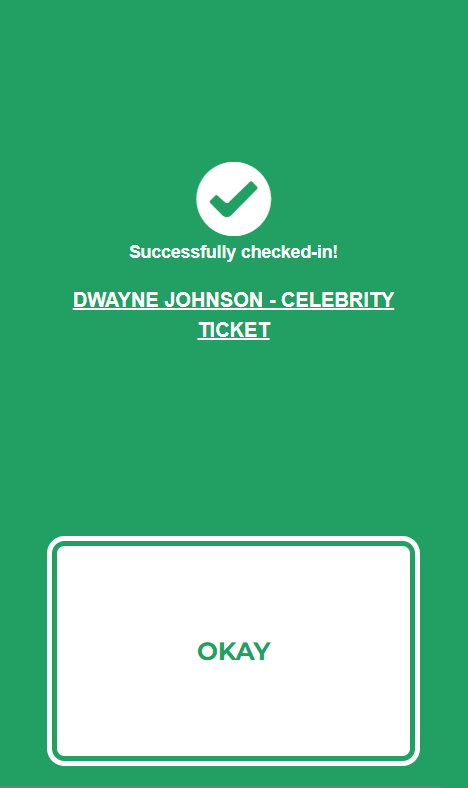Check-In Guests
Effortless Event Management for Any Event Type
Guest Check-in Overview
📲 How do I access the guest check-in feature?
You can launch the check-in view from your GateMe dashboard by clicking “Check-in” under the event you want to manage.
There’s no app download needed — check-in works right in the browser at pro.gateme.com and is fully compatible with mobile, tablet, and desktop devices. It also functions offline, so no worries about internet dropouts
🔐 Note: You’ll need a GateMe account to log in.
Multiple staff members can log in using the same account simultaneously, or you can assign individual access under the User section for better control.
✅ Checking in Guests
Guests can be checked in using one of three methods:
-
Scan the QR code
-
Search by name
-
Search by ticket ID
If a guest has accompanying entries (e.g. +1s), choose either:
-
“Check in 1” to check in only the main guest
-
“All in” to check in the guest and all included +1s at once
📷 QR Code Scanning Tip
When prompted to choose a camera, always go with the Back Camera for the best scanning performance.
➕ Adding New Guests on the Spot
Need to add someone at the door? No problem — just select the list, enter their name (and email if needed), and tap Save. They’ll appear instantly in your guest list.
For Event Organizers
Event Creation
Marketing Tools
Reports
Payouts
Marketing&Tracking
Promote Event
Promoters
Seated Tickets
Promo Codes
Permanent Lists
Additional Questions
Check-In Guests
Staff&Users
Free Tickets
Refunds
Database
Guest Lists
For Ticket Buyers
Recover Your Tickets