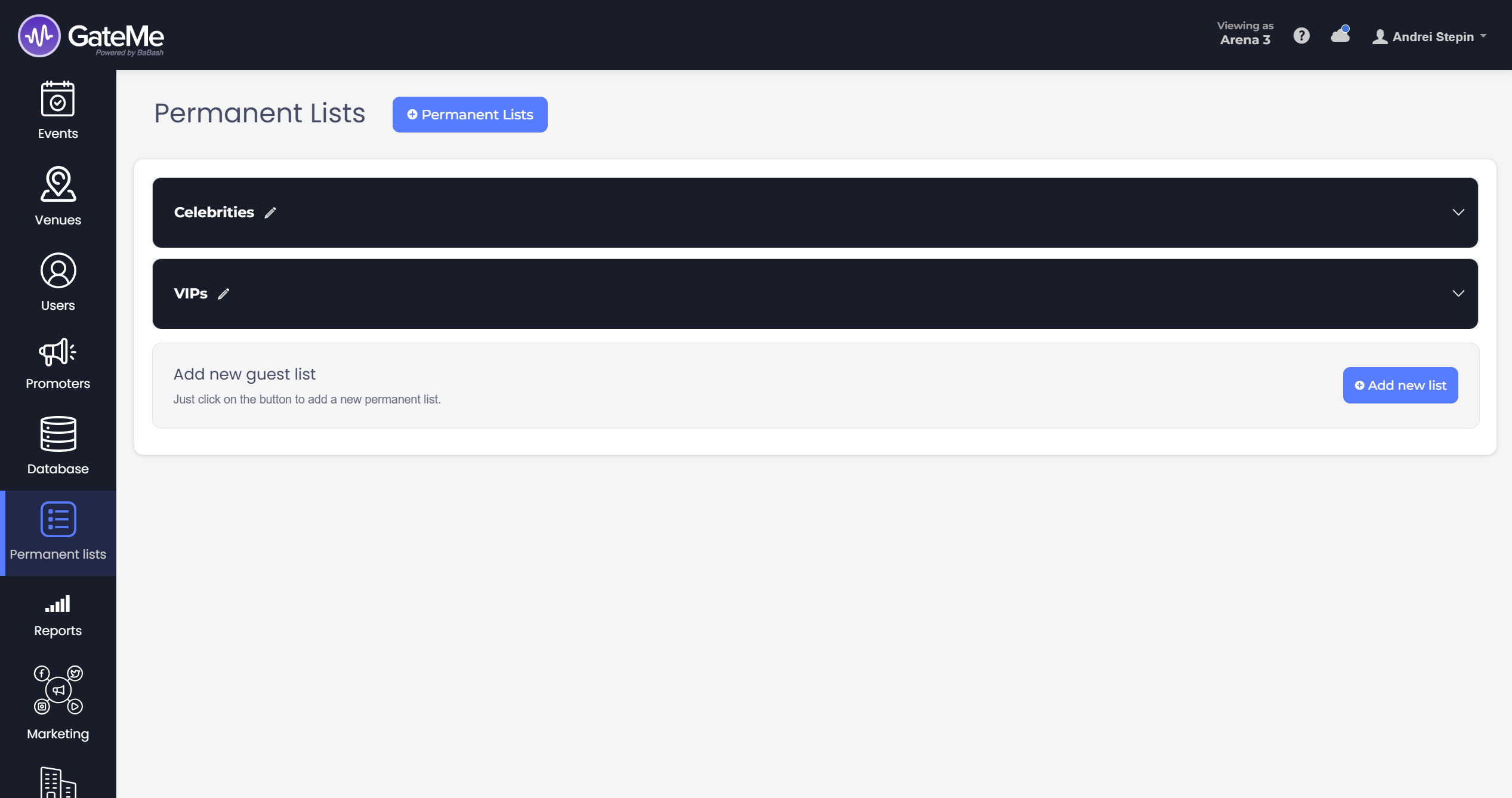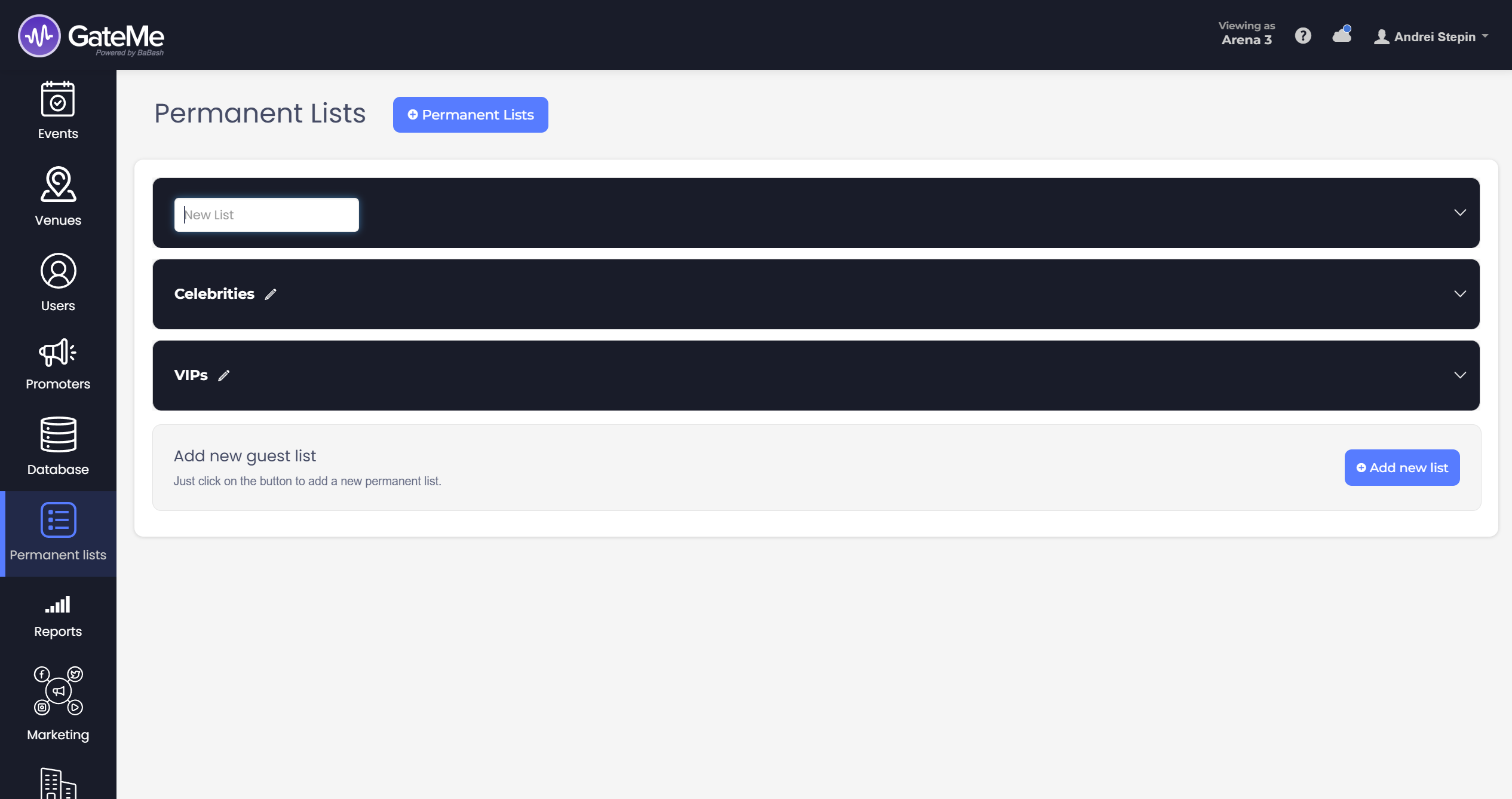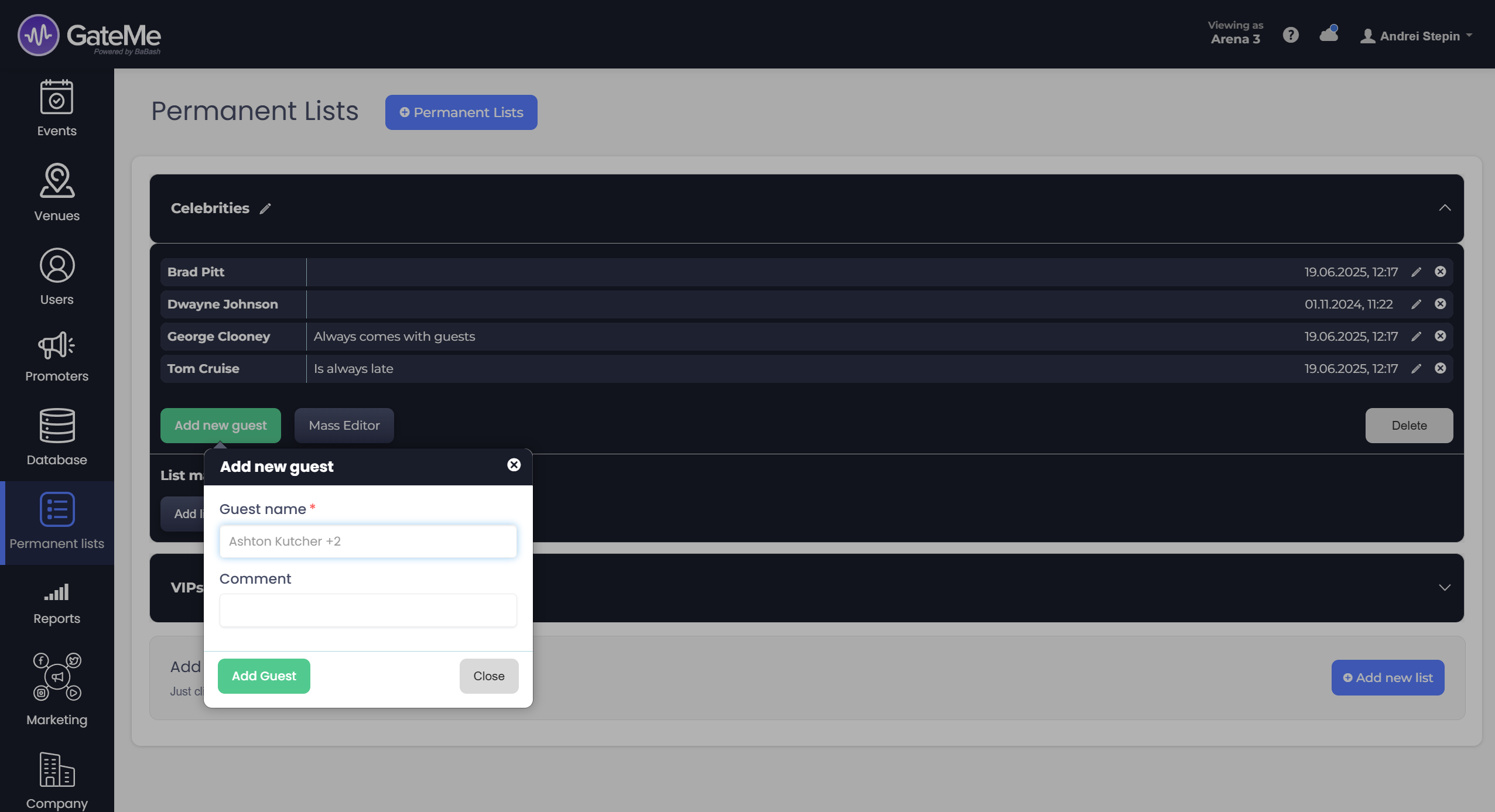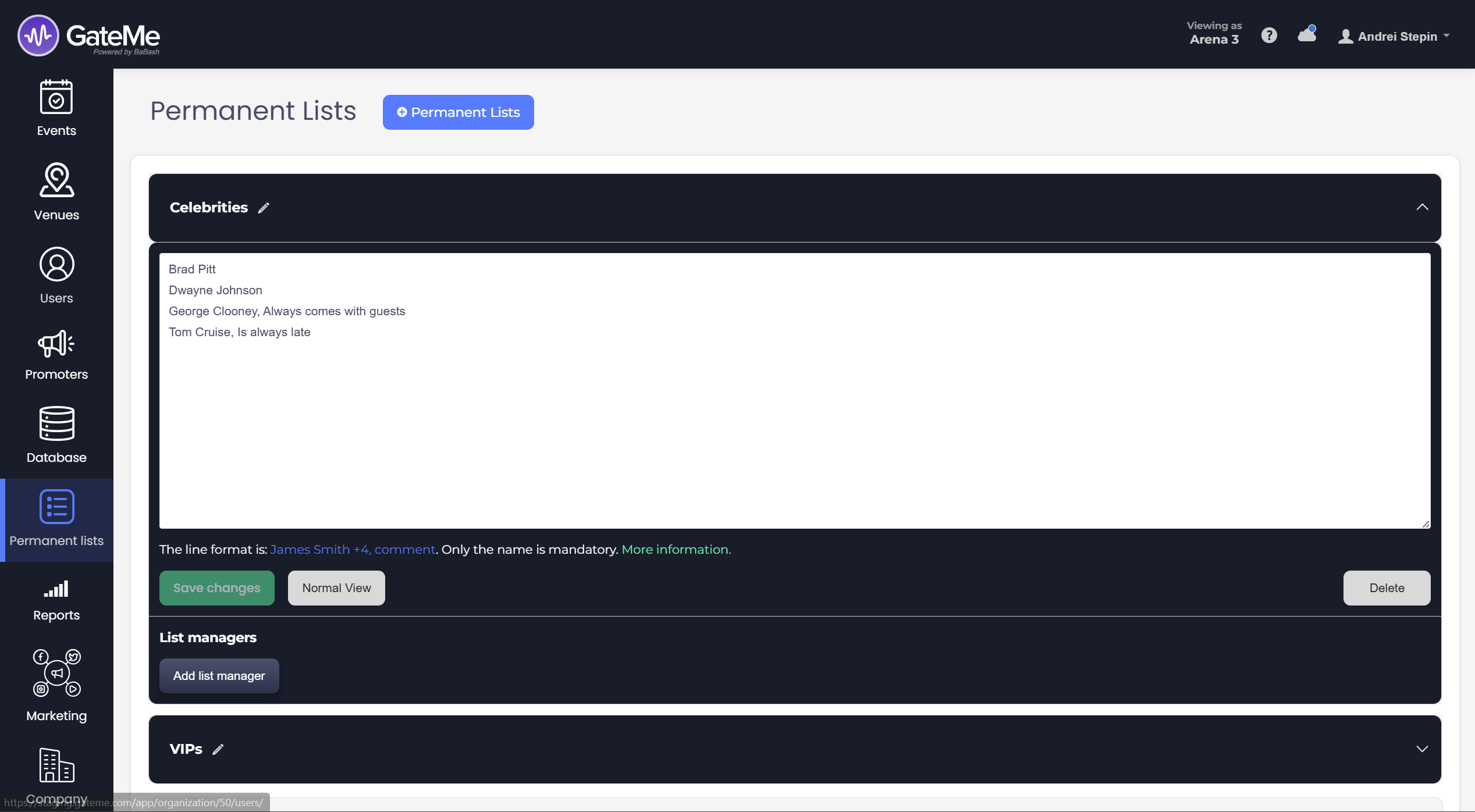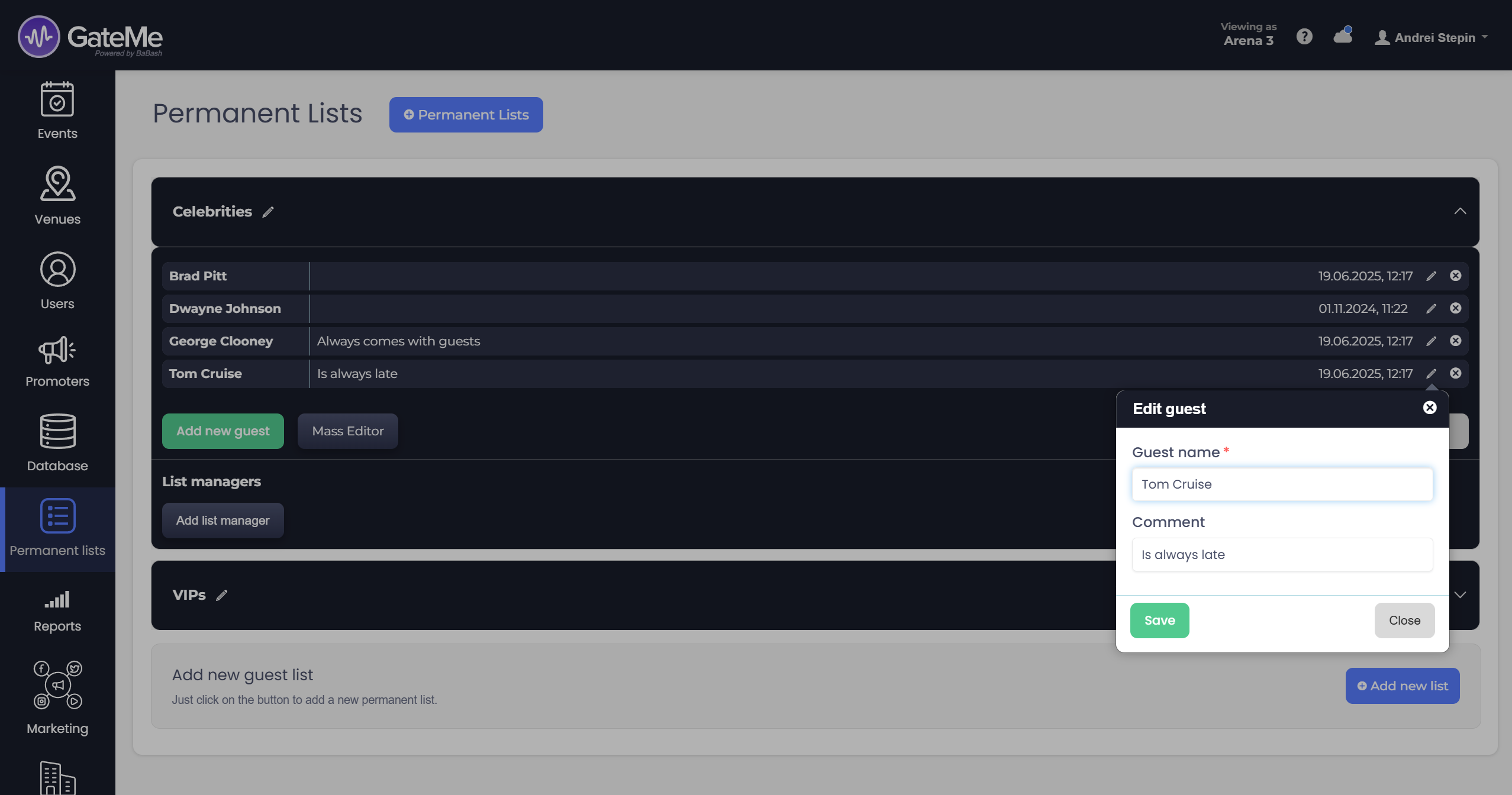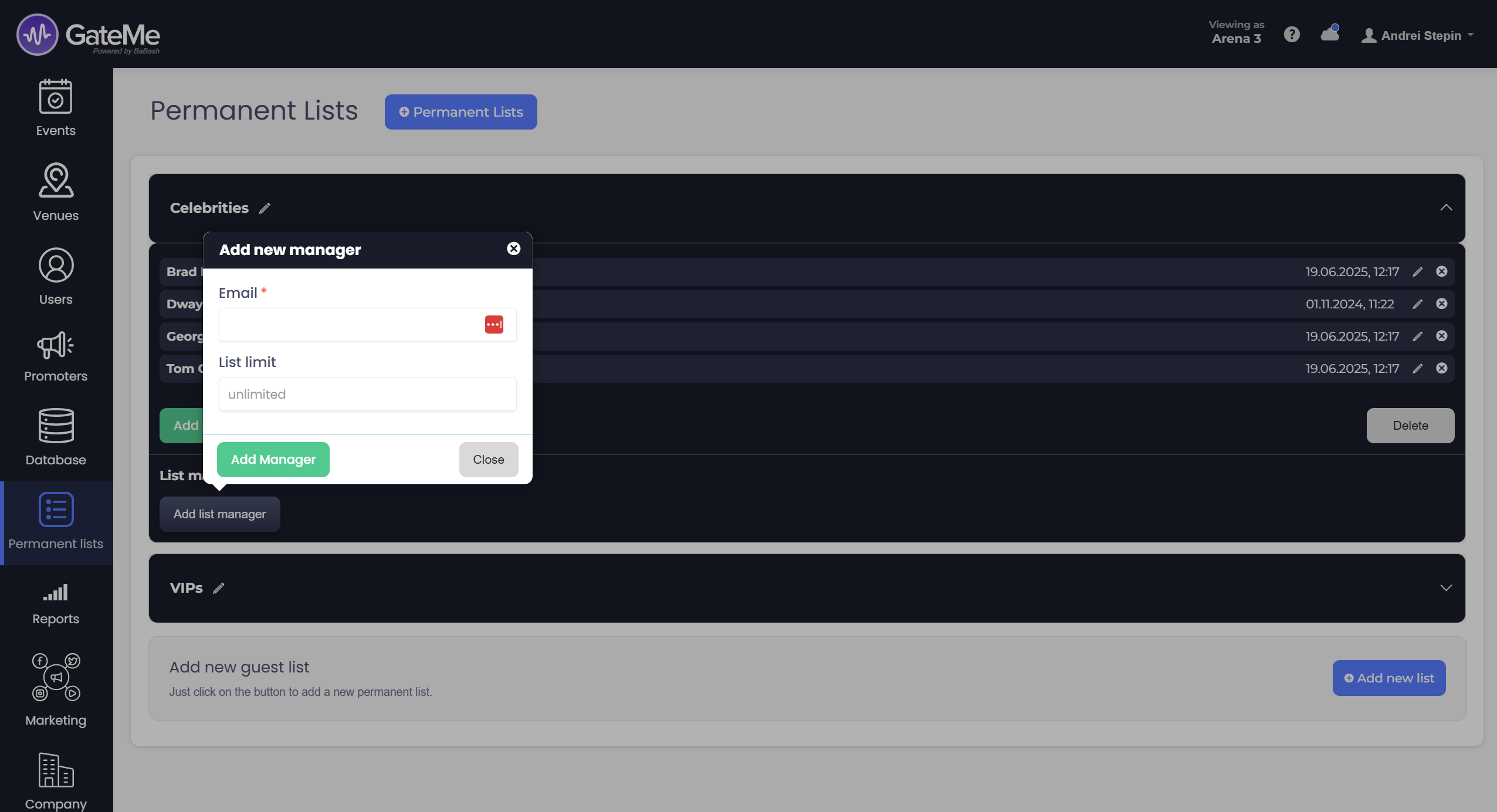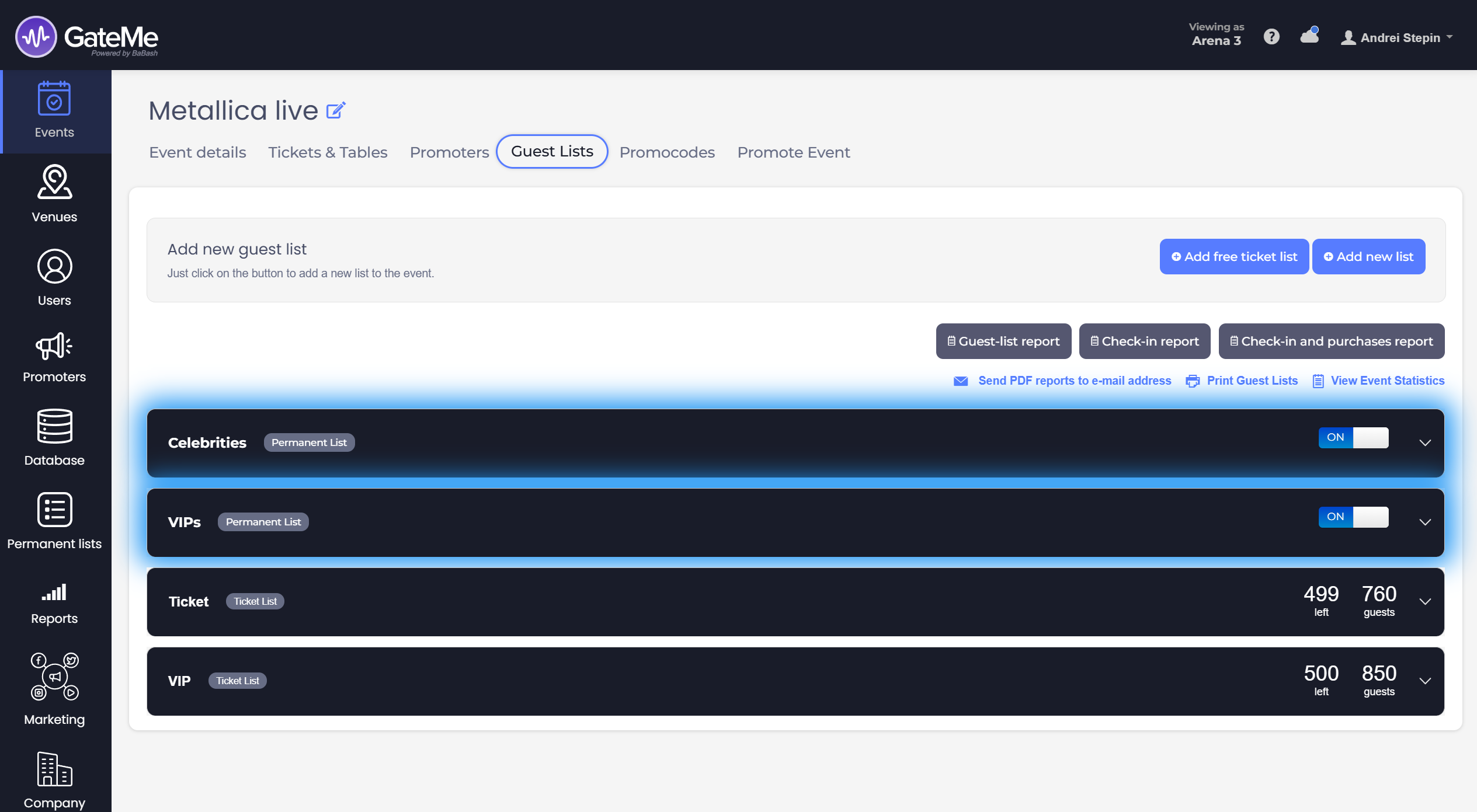Permanent lists
Effortless Event Management for Any Event Type
Permanent Lists
The “Permanent Lists” section in GateMe lets organizers maintain consistent guest access across multiple events. Once a list is created here, it automatically becomes available under every new event. You can manage guests, assign list managers, and make updates either globally in the “Permanent Lists” page or locally in each individual event.
🔄 Accessing the “Permanent Lists” Page
To open this section, click “Permanent Lists” in the left sidebar of your GateMe admin panel. From here, you’ll see an overview of all permanent guest lists you’ve set up.
➕ Adding a New Permanent List
1. Click the “Add new list” button at the bottom of the page.
2. Name your new list and press Enter.
3. The new list will appear immediately and can be populated with guests.
👤 Adding Guests to a List
You have two options to add guests:
Option 1: Quick Add
-
Click “Add new guest” in the list section.
-
Enter the guest’s name (you can add “+1”, “+2”, etc. for additional guests).
-
Optionally, add a note (e.g., “Always arrives late”).
-
Click “Add Guest” to save.
Option 2: Mass Editor
-
Click the “Mass Editor” button.
-
Paste multiple names using the format:
Name +1, Comment
Example:George Clooney +2, Always comes with guests -
Click “Save changes”.
📝 Editing or Deleting Guests
-
To edit a guest entry, click the pencil icon next to their name.
-
To remove a guest, use the X icon beside the entry.
-
You can also delete an entire list by clicking “Delete” under that list and confirming the action.
👥 Assigning List Managers
You can assign other users to manage specific lists:
-
Click “Add list manager”.
-
Enter the person’s email address.
-
Optionally set a limit on how many guests they can add.
-
Click “Add Manager” to confirm.
📥 How Lists Work Across Events
-
Once a list is created in the Permanent Lists section, it will automatically be included in every new event.
-
Inside an individual event, under the “Guest Lists” tab, you can enable or disable these lists with a toggle switch.
-
This allows flexible control per event while maintaining centralized list management.
♾️ Key Benefits
✅ Unlimited number of permanent lists
✅ Reusable across all events
✅ Editable both globally and per event
✅ Add guests manually or in bulk
✅ Assign specific managers with guest limits
For Event Organizers
Event Creation
Marketing Tools
Reports
Payouts
Marketing&Tracking
Promote Event
Promoters
Seated Tickets
Promo Codes
Permanent Lists
Additional Questions
Check-In Guests
Staff&Users
Free Tickets
Refunds
Database
Guest Lists
For Ticket Buyers
Recover Your Tickets